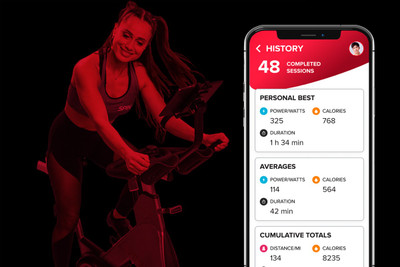
Easy Tips for Fitness Tracking with Spinning®
Posted by Spinning® on Jan 22nd 2024
Robin Degtjarewsky has been training with Spinning® since the phenomenon first appeared on the LA scene. As VP of Content and Program Operations for Mad Dogg Athletics, she’s also been deeply involved in the business side, including instructor certification, consumer education and app development. In this post she shares her tips for fitness tracking to gain motivation and pursue goals.
On Sundays I do laundry. I bet that’s not what you were expecting to read in an article on training with Spinning®! But bear with me. When I fill up my basket, I’m often amazed to see the amount of workout clothes in there. And I say to myself, “Wow - I worked out a lot this week!” And then I have a good chuckle over the fact that assessing my laundry basket is my low-key fitness tracking method. But there are also other methods that are more sophisticated, yet easy to do.
Fitness tracking is a way to:

If fitness tracking sounds daunting or brings to mind images of spreadsheets and algorithms, fear not. There are plenty of easy ways to get started, and yet still take it up a notch from counting sweaty shirts.
Below you’ll find plenty of options for different metrics to track with the Spinning® app, depending on the connected devices you have.
|
Here’s a quick rundown of connected devices available for training with Spinning®. Spinning® Connect™ Heart Rate Monitor: Heart rate training is now easier than ever with armband monitors in addition to the more traditional chest straps, and a Spinning® app that calculates your calories burned and heart rate training zones based on your individual information. Spinning® Connect™ Cadence Sensor: This simple, inexpensive device attaches with an elastic band to the bike’s crank arm (near the pedal) so that your cadence (aka pedaling speed) is displayed on the app. So when the instructor cues to “climb this hill at 60-70 RPM” you can actually see if you’re in that range. SPINPower® Crank: A power crank uses a strain gauge to measure how much force you’re putting into the pedals as you ride. These days, most Spinner® bikes in gyms and studios are equipped with power, and many home bikes are as well. Power cranks can also be added to most bikes. The SPINPower® Studio Crank is compatible with most commercial bikes, and the SPINPower® Performance Crank can be attached to most home bikes. |
TRACKING COMPLETED SESSIONS
![]()
Anyone using the Spinning® app can track completed sessions. Even with the Basic plan and no extra devices, you’ll see the number of completed sessions on your History screen.
Equipment needed: None
Tracking Tips:
- Set a goal of how many sessions you want to complete within the next month.
- Pick a date by which you want to reach 50, then 100...then 200...and give yourself a reward for each milestone!
- With every 50 sessions completed, assess the progress you’ve made with your goals, whether that’s body composition, stamina, energy levels or riding technique.
TRACKING DISTANCE
It’s fun to see how far you can go on a bike that doesn’t move! That’s right...a Spin® bike doesn’t go anywhere, so your actual distance will always be zero. However, your theoretical distance will be displayed if your bike has a cadence sensor or power crank, and it gives you yet another option for tracking your overall volume of workouts. Tip: when riding with a power crank, the distance displayed is closer to a real-world number compared to if you’re riding with a cadence sensor only, because when power is factored into the equation, it simulates gear ratios.
Equipment needed: Cadence Sensor or Power Crank
Tracking Tips:
- Set a goal of how much distance you want to cover by a certain date and track that number under Cumulative Totals.
- Before each workout, check your distance from the previous workout of the same duration. Keep an eye on that distance as you ride; it can help hold you accountable if you’re tempted to quit early.
TRACKING CALORIES
![]()
Seeing how many calories you’ve burned can be a great motivator. And the Spinning® app can give you that data if you’re riding with a heart rate monitor or a power crank. Read Understanding Calories and kJs on the SpinLife blog to learn about the calculations.
Equipment needed: Heart Rate Monitor or Power Crank
Tracking Tips:
- Personal Best Calories: This is the highest amount of calories you’ve burned in a single workout. Pick your strongest day each week and try to beat that number by 10%.
- Average Calories: Your average calories isa result of all the workouts you’ve completed. Before each ride, check that number and set a goal of achieving a number within +/- 10 calories.
- Total Calories: Under Cumulative Totals you’ll see your all-time total calories burned. Set a target number and date to reach it!
TRACKING POWER
Training with power used to be something that only the most serious road cyclists did, but today it's widely accessible, even at home. SPINPower® Cranks measure the actual force applied to the pedals, which means that you know the true amount of work that you’re doing in your workout. That, in turn translates to an accurate number of calories burned (from kJs), and a true picture of time spent in each training zone. By doing a power test using the Spinning® app, you can identify your threshold power (aka FTP), which itself is a meaningful number to track. It also takes out the training guesswork by giving you real-time feedback on your training intensity specific to your personal threshold.
Equipment needed: Power Crank
Tracking Tips:
- FTP: Do a power test periodically to track improvements in your FTP. As you get stronger, your FTP increases.
- Personal Best Power: This is the highest power (watts) you’ve achieved in all your workouts. On days when you’re feeling strong and ready for a challenge, check that number before you ride and try to beat it.
- Average Power: Throughout the workout, the Spinning® app displays your average power, and your ride summary shows the average for the whole workout. Your History screen shows your all-time average. The more rides you’ve completed, the less change you’ll see in this number. But as a rule of thumb, try to match or slightly beat your average power in each workout.
TRACKING TIME IN ZONES
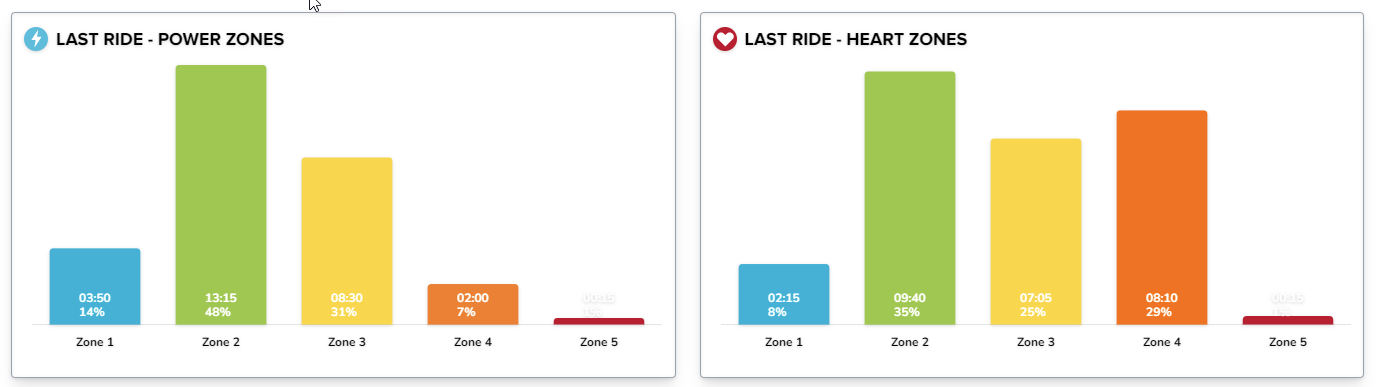
While you ride, the Spinning® app shows you what Zone you’re currently in, based on power as well as heart rate. The ride summary shows a bar chart with the % of time spent in each Zone so you can see if you’re training according to your goals (e.g., mostly aerobic, or balance of aerobic and threshold training). As your training and fitness progresses you may aim to increase your high intensity efforts, and this graph will help you track your time spent in Zones 4 and 5.
Equipment Needed: Heart Rate Monitor and/or Power Crank
Tip: When tracking both heart rate and power, you will inevitably see some differences in the bar charts. But if the two are drastically different within the same workout, revisit your profile and adjust your max heart rate and/or FTP.
|
More Resources:
Try the Spinning® app free for 30 days. Find a heart rate monitor, cadence sensor or power crank to connect your ride. Read about calories, power, heart rate training and more on the SpinLife Blog. Lean into your love for Spinning® and become an instructor! |
Have motivation or tracking tips of your own? Share below in the comments!
