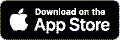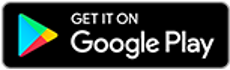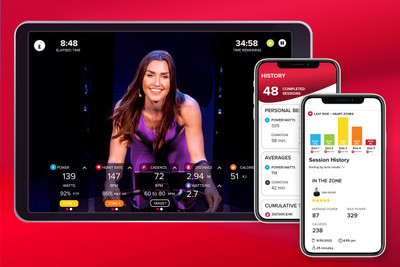
Getting Started with the New Spinning® App
Posted by Spinning® on Sep 22nd 2022
The Spinning® Indoor Cycling app delivers an exhilarating Spinning® class experience with rockstar instructors in your home or wherever you ride, every day, 24/7. To get started, follow these steps and see below for answers to common questions.
Step 1: Download the App
Step 2: Create a Profile
Step 3: Start a Free Trial
Step 4: Time to Ride!
1. DOWNLOAD THE APP

Use the links below to download the Spinning ® Indoor Cycling app to your phone or tablet.
2. CREATE A PROFILE
Your next step is to create your profile. Just answer a few simple questions and upload a photo (optional). It’s quick and easy, but there are two items you might have questions about:
What is a Custom Max Heart Rate? After entering your birth date, your max heart rate will be calculated using the formula 208 - (.7 x age). You can use that number, or you can change it to a “customized” max heart rate if you know that it should be higher or lower. (No commitment; you can always edit it as needed.)
That max heart rate will be used to calculate your heart rate training zones when you’re riding with a heart rate monitor. For example, if your max heart rate is 180, and you’re working out at a heart rate of 135, that’s 75% of max, which is Zone 2.
What is Threshold Power? Also known as FTP or PST, this is the amount of power (watts) that represents your aerobic max. If you know what your value is, you can enter it on the screen. You can also skip it and enter it later, or even take a Power Test in the app to determine your threshold.
Similar to max heart rate, this number is used to determine your training zones throughout your ride if you’re using a power crank. For example, if your threshold power is 140 watts and you’re riding at 105 watts, that’s 75% of your threshold, which is also Zone 2.
(Note: Metrics like heart rate and power are only available with the Spinning® Plus Subscription and require Bluetooth enabled sensors.)
3. START A FREE TRIAL
Once you’ve created your profile and verified your email address, tap your profile icon, and then tap Manage Subscription. Choose Basic or Plus and start a free trial.
Spinning® Basic gives you unlimited access to all the classes in the library, but you’ll get the videos only – no metrics. Choose this option if you ride without a heart rate monitor, cadence sensor or power crank.
Spinning® Plus is the way to go if you want real-time metrics while you ride, calories burned, summary screens that show time spent in each zone, ride history with key stats, and even a summary of your personal bests and cumulative totals. With the Plus subscription you can pair your Bluetooth devices: a cadence sensor or power crank, and a heart rate monitor.
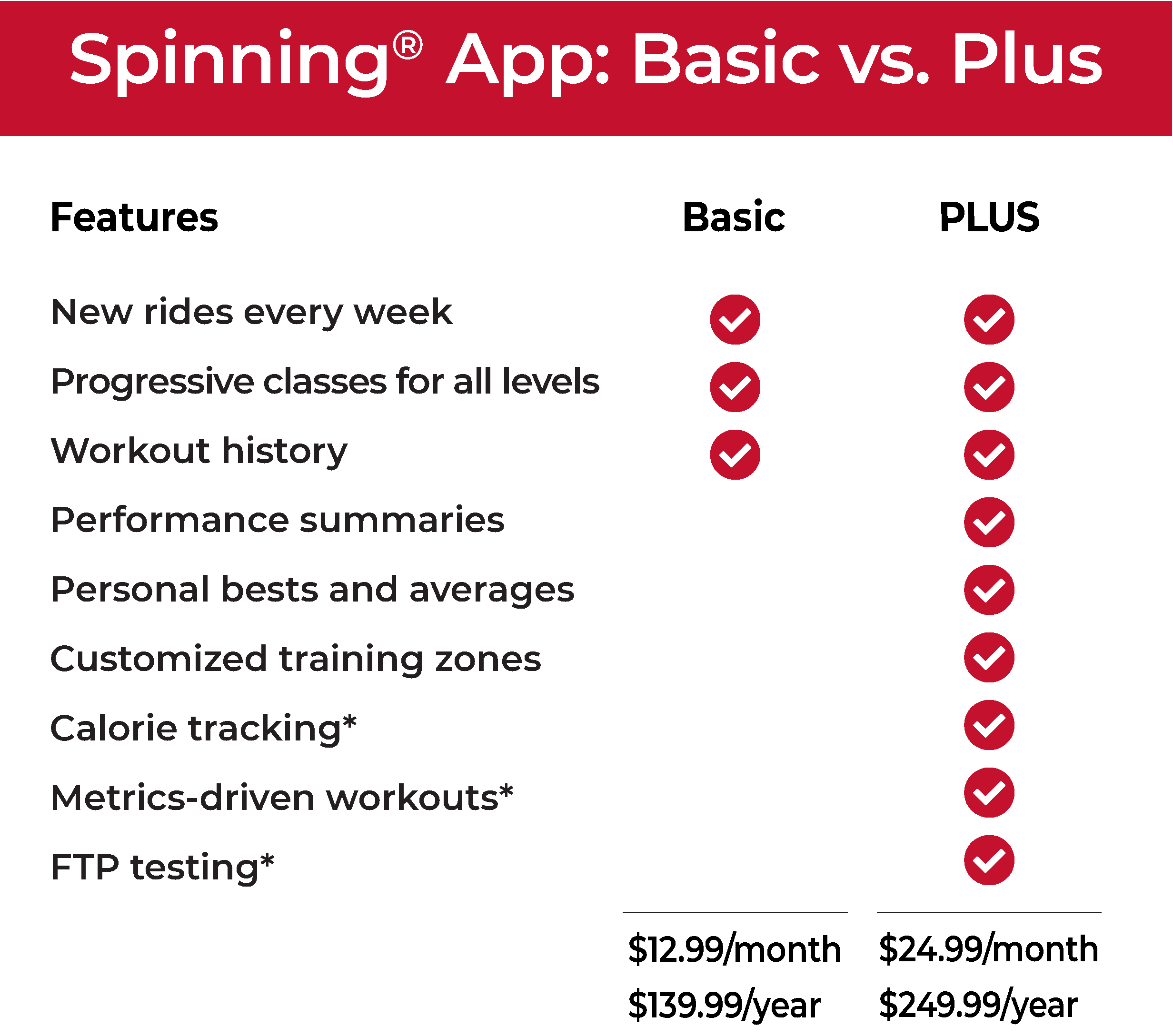
4. TIME TO RIDE!

Log into the app and choose your ride from the categories on the home screen or use Filters to search by instructor, length or other tags. Tap JOIN and enjoy the ride!
ADDITIONAL TIPS:
How do I connect my heart rate and bike sensors? You can go to Settings from the menu or join a ride. Either way, you’ll see an option to Connect your devices: Power Sensor, Heart Rate Monitor and Cadence Sensor. Make sure you have Bluetooth enabled on your phone or tablet. Tap Search for Device, and when the app finds it, tap the name of the device and then tap Connect. You can watch videos that demonstrate this process. Tap on Help from the app menu.
Can I use my Apple or Google smart watch as my heart rate monitor? Not currently. Apple and Google smart watches have different technology that’s not widely compatible with other equipment and apps. So to connect your heart rate, you’ll want to use a Bluetooth heart rate monitor.
Why am I able to connect Power but not Cadence? If you have successfully connected to Power, you don’t need to connect to Cadence because your power sensor will also measure cadence. You only need to connect to one or the other – Power or Cadence. Choose Cadence if you’re using a cadence sensor.
How do I connect my AirPods or other Bluetooth speakers? This is done from Settings from your phone or tablet, not from the app.
How can I see my average and max metrics while I ride? Under Power, Heart Rate and Cadence, swipe left to see your average and max throughout the workout.
Why don’t I see Distance or Calories while I’m riding? If you’re using a phone in vertical orientation, you’ll see Power, Heart Rate and Cadence at the bottom of the screen. You can swipe to reveal Distance and Calories or turn your phone horizontal to see everything at once.
How does the app calculate calories? If you’re riding with a heart rate monitor, the app will estimate calories burned using a formula that takes into account your age, sex, weight, heart rate and duration of the ride. If you’re riding with a power crank, the app can give a more accurate calories number, because the crank measures kilojoules (kJs), and for all practical purposes, there’s a 1:1 ratio between kJs and calories burned. Learn more with Understanding Calories and kJs.
What is Watts/kg? Watts per kilogram is your power to weight ratio. It tells you how much work you’re doing relative to your body weight. A person who weighs 120 pounds (55 kg) and is riding at 138 watts is doing 2.5 watts/kg. A much larger person who weighs 190 pounds (86 kg) and is riding at 215 watts is also doing 2.5 watts/kg. It’s a simple number to track your performance and see if you’re getting stronger.
Why am I seeing Watts/kg when I entered my weight in pounds, not kilograms? Watts/kg is the standard terminology in cycling, but don’t worry--the app does the math and converts from pounds to kilograms.
Can I change my subscription plan? Yes! You can switch from Plus to Basic or vice versa.
Can I use the Spinning® Indoor Cycling app with bikes that are not from Spinning®? Yes! If your bike has a Bluetooth® compatible power crank or cadence sensor, you can pair the app to those devices, regardless of the brand of bike you have.
NEED MORE HELP?
Watch videos on the Spinning® App YouTube playlist.
Read articles on the Spinning® Apps Blog.
Shop for heart rate monitors, cadence sensors and power cranks for your connected ride accessories.
Contact us for other questions and feedback.
We’ll see you on the bike!