Use the guided power tests in the Spinning® app to easily determine your power threshold and train with power.
| This article supports the Spinning® app with the Spinning® Plus Subscription Plan. To learn more about our apps and start a subscription visit Spinning.com/rideathome. |
Training with power is easier than ever with the Spinning® app paired to your power crank. As you ride, you’ll not only see your real-time power output in watts, but you’ll also see what training zone you’re in. So with each interval, hill climb, surge and time trial, you’ll know when you’ve hit the target your instructor is coaching you toward. Your personalized zones, based on your threshold is what training smart with power is all about.
| Functional Threshold Power (FTP) and Personal Spinning® Threshold (PST) both refer to threshold power, or the highest amount of power (in watts) one can sustain in aerobic conditions. |
These step-by-step instructions will get you on your way to training with power. If you want to dive in and learn more, see the additional resources linked below.
First things first, here’s what you’ll need:
- The Spinning® app with a Spinning Plus subscription
- A bike equipped with power measurement, like a SPINPower® Crank
- It’s a good idea to calibrate your crank before doing a power test. Use the SPINPower® Crank Connect app.
1. Create a Profile
If you haven’t already, create your profile on the Spinning® Dashboard. One of the screens is for Threshold Power (aka FTP or PST). If you know your number, you can enter it and then skip to Join a Ride below.
2. Take a Power Test

From the app, tap Power Tests. You’ll see a 5-minute test, a 20-minute test and a Ramp test. If you’re new to power tests, we recommend you do the Ramp test. The app will give you a description and will guide you through the process, but the gist is that you’ll be riding for approximately 20 –25 minutes at a steady cadence. You’ll start out easy, and every 2 minutes you’ll be prompted to increase your resistance, so that you’re gradually ramping up your power. The app will signal you if your cadence or power goes out of range as you hold a steady effort for each 2-minute ramp. The objective is to get to a level where your effort feels like a 7-8 out of 10. It should feel very challenging, but you can still hold a steady cadence with good form for 2 minutes. Your average power during that final 2-minute ramp is your PST (Personal Spinning® Threshold). The app will display your result at the end, and save it to your profile.
3. Join a Ride
Before you start a ride, tap Power Tests from the menu and check to see if your number is displayed at the top of the screen. If not, scroll to the bottom where you’ll see your test results and manual entries. Tap a check mark to select the value you want.
Now that your threshold power is saved to your profile, that number will be used to calculate your training zones as you ride. For example, if your threshold is 150 watts, you’ll enter Zone 2 at 90 watts, Zone 3 at 127 watts, and Zone 4 at 157 watts.
The color-coded Zones will be displayed in the Power tile, and you can toggle between %FTP and your average/max watts by swiping left and right.
If you’re ready to go, saddle up, clip in and start your power test. If you want to learn more about training with power, check out these additional articles:
Spinning® + Power = SPINPower®
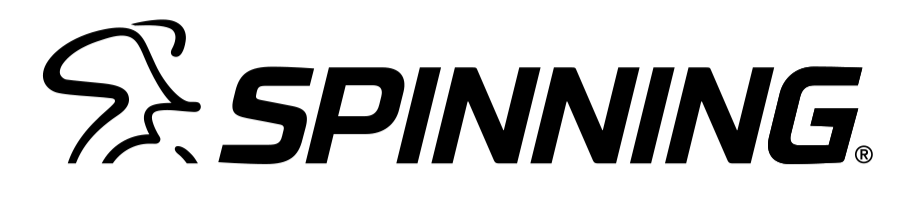
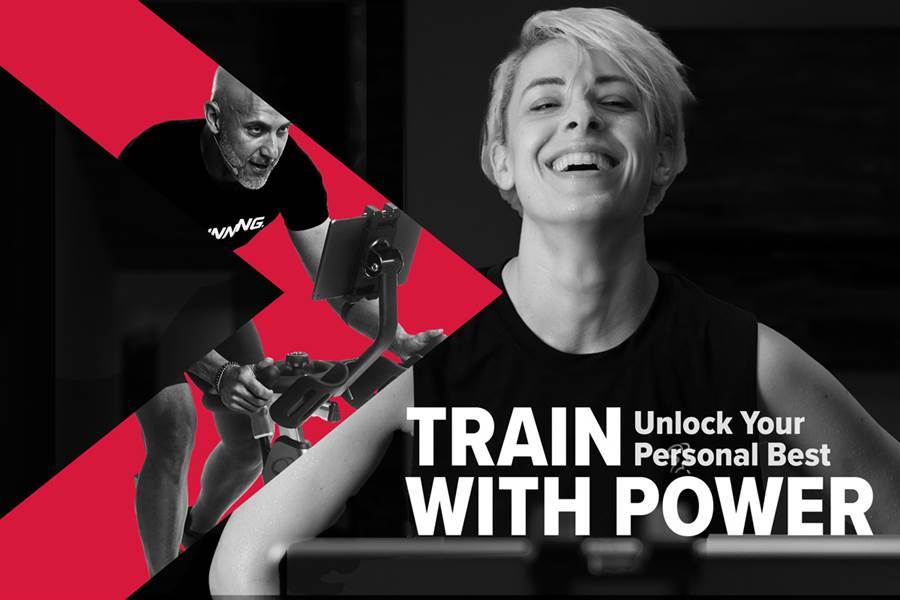
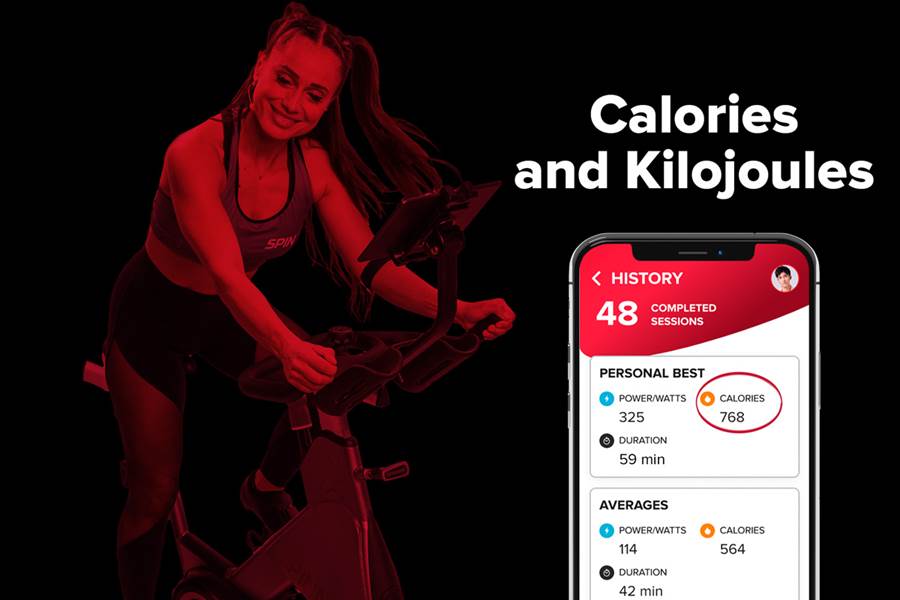
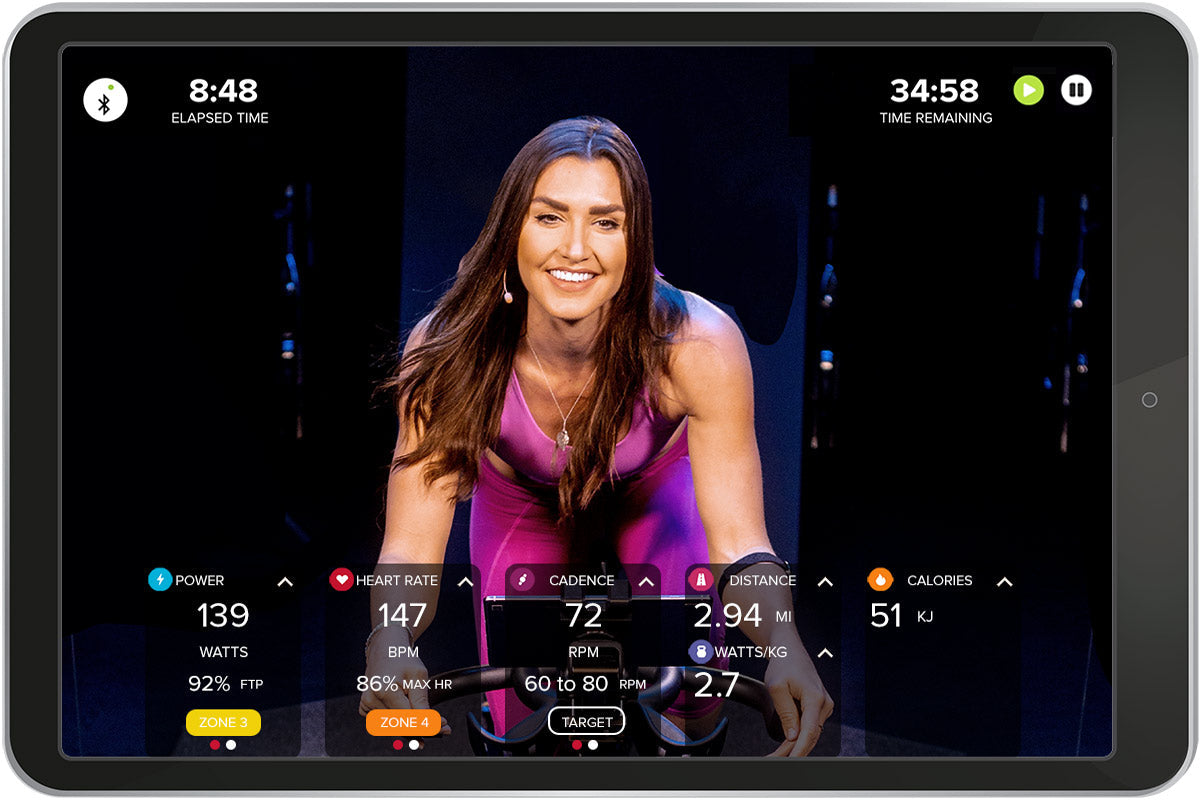
Leave a comment
This site is protected by hCaptcha and the hCaptcha Privacy Policy and Terms of Service apply.